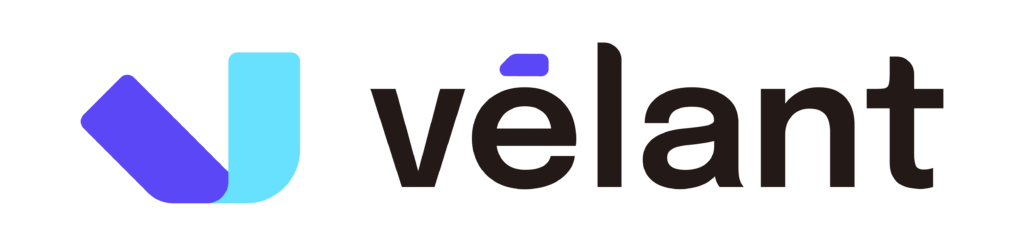Modern websites rely heavily on third-party plugins for functionality, security, and performance. However, outdated plugins are one of the most significant security vulnerabilities, accounting for over 50% of website breaches (Wordfence).
Auto-updating plugins can solve this problem—but do they? While they keep software patched and secure, they can also break site functionality if updates conflict with existing configurations.
This article explores when to enable auto-updating plugins, how to prevent compatibility issues, and how to implement a structured update strategy for long-term website health.
Why Auto-Updates Are Essential for Website Security
Hackers actively exploit outdated plugins as an entry point for malware, data breaches, and site takeovers.
Key Benefits of Auto-Updating Plugins:
✅ Instant security patches – Vulnerabilities are closed before they can be exploited.
✅ Performance enhancements – New features and optimizations are applied automatically.
✅ Compliance with industry regulations – Ensures security compliance with GDPR, PCI DSS, and other standards.
Fact: WordPress sites running outdated plugins are 4x more likely to be hacked than those using up-to-date versions (Sucuri).
⚠️ When Auto-Updates Can Cause Problems
Not all updates are risk-free. Automatic plugin updates can sometimes break functionality, cause design issues, or introduce compatibility conflicts.
Common Risks of Auto-Updates:
❌ Plugin conflicts – A new update may not be compatible with other plugins or your theme.
❌ Broken features – Updates can remove or modify functions your website relies on.
❌ Data loss risks – Poorly implemented updates may erase settings or integrations.
Example: If your e-commerce store depends on a custom checkout plugin, an auto-update that changes payment gateway settings could disrupt transactions without warning.
Best Practices for Managing Auto-Updating Plugins
To maximize security and stability, follow these structured best practices when implementing auto-updates:
1️⃣ Use Auto-Updates Selectively
Enable auto-updates only for security-critical plugins (firewalls, spam protection, backup tools).
For complex functionality (e.g., e-commerce, custom forms, membership sites), test updates manually first.
Pro Tip: Disable auto-updates for plugins that require heavy customization. Test updates in a staging environment before applying them live.
2️⃣ Set Up a Staging Environment
A staging site allows testing updates before pushing them to the live website.
Platforms like WP Staging, LocalWP, or Git-based deployment allow rollback if an update breaks the site.
Bonus: Implement automated testing to detect compatibility issues before deployment.
3️⃣ Maintain a Structured Backup Strategy
Set up daily backups before running automatic updates.
Use cloud-based backup solutions like UpdraftPlus, Jetpack Backup, or CodeGuard.
Keep at least three backup versions if an update needs to be rolled back.
Tech Tip: Automate backups before every scheduled update cycle to prevent data loss or downtime.
4️⃣ Monitor Update Logs & Change History
Enable update logging to track plugin changes over time.
Tools like MainWP, WP Activity Log, or Git version control help trace issues to specific updates.
Security Tip: Configure alerts for failed updates to prevent unnoticed functionality issues.
Keeping Your Website Stable with Velant
Auto-updating plugins is crucial for website longevity, but it requires a structured approach to balance security with stability. At Velant, we provide managed website maintenance solutions, ensuring your plugins update safely and securely without breaking functionality.
Need a plugin management strategy? Contact Velant today to keep your website secure, optimized, and future-proof!